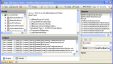|
> General / How to use workspaces / Creating new datasources - on premise only / The Query Editor desktop - on premise only
|
/
More
|